 It’s been a few weeks since we updated the progress on our system, so here we go… This installment covers our LCD selection and configuration issues.
It’s been a few weeks since we updated the progress on our system, so here we go… This installment covers our LCD selection and configuration issues.
Thanks to the Mac mini’s standard VGA connector, there are quite a few LCD options that will work with it. The most popular touch-screens for in-car use seem to be the 7″ Xenarc 700TSV and 7″ Lilliput 619GL-70NP. The Xenarc is a bit more expensive, but has a brighter screen that is easier to see in the daylight. Both displays have been effectively used in numerous in-car installs, and either would work quite well. We chose to go with the 7″ Xenarc 700TSV, a touch-screen version that includes 1 VGA input, 2 RCA video inputs and 1 RCA audio input. The only connection that we really need is the VGA connector, but the additional inputs would allow us to add something like a Sony Playstation 2 down the line. If you don’t need the extra inputs you can opt for the 7″ Xenarc 700TS, and it will save you about $20. If you plan to control your system with a USB or Bluetooth controller instead of the touch-screen, then you can opt for the 7″ Xenarc 700Y or 700YV and save a few more bucks. We ordered our 700TSV from mp3car.com for $379. The display shipped out the same day, and we received it three days later.
 The 700TSV comes complete with a small adjustable monitor stand, AC adaptor, cigarette lighter car adapter, touch screen driver/software CD, connection cable, wireless remote, and instruction manual. The AC adapter allows you to power the display via a 110v household outlet, and the cigarette lighter adapter works in the car – it’s nice that both are included. The 700TSV display works right out of the box without any additional software for viewing. Simply attach the DVI to VGA connector that is included with the Mac mini and plug in the VGA connection cable and power cable for the 700TSV. The display automatically detects the Mac mini’s resolution and auto scales it to fit the screen. The 700TSV requires a refresh rate of approximately 60 Hertz. Our Mac mini booted with a resolution of 800 x 600 @ 60Hz. To get the touch-screen working you need to hook up the USB connector to the Mac mini and install the driver. Our install CD came with an older version of the touch-screen driver (V.3.2.1) so we simply downloaded the latest Mac OS X driver from the Xenarc website. After a reboot the touch screen is fully functional.
The 700TSV comes complete with a small adjustable monitor stand, AC adaptor, cigarette lighter car adapter, touch screen driver/software CD, connection cable, wireless remote, and instruction manual. The AC adapter allows you to power the display via a 110v household outlet, and the cigarette lighter adapter works in the car – it’s nice that both are included. The 700TSV display works right out of the box without any additional software for viewing. Simply attach the DVI to VGA connector that is included with the Mac mini and plug in the VGA connection cable and power cable for the 700TSV. The display automatically detects the Mac mini’s resolution and auto scales it to fit the screen. The 700TSV requires a refresh rate of approximately 60 Hertz. Our Mac mini booted with a resolution of 800 x 600 @ 60Hz. To get the touch-screen working you need to hook up the USB connector to the Mac mini and install the driver. Our install CD came with an older version of the touch-screen driver (V.3.2.1) so we simply downloaded the latest Mac OS X driver from the Xenarc website. After a reboot the touch screen is fully functional.
After our initial amazement with our mini-screened Mac mini, we began to experiment… The touch-screen is very tough to use at any resolution above 800 x 600 because the OS X UI controls are so small and difficult to accurately touch. We can see where the touch-screen will come in very handy with an application that is specifically designed for touch-screen use. For now we are using a normal mouse for input. The other thing that bothered us was that the 800 x 600 resolution was scaled and distorted into the display’s native 800 x 480 resolution. Don’t get me wrong, the 700TSV does a great job scaling and anti-aliasing between resolutions, but the output is distorted to the point where a circle actually looks like an oval on the screen. It is also a well know fact that LCD displays have the best image quality at their native resolution, so we decided to try to get it working at 800 x 480.
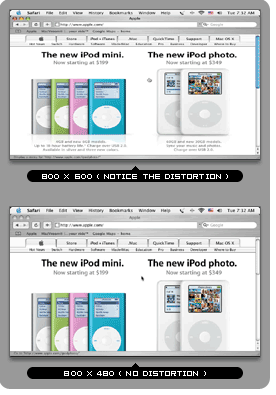 If you look at these two Safari screen shots, you can see how the distortion effects the graphics display. Notice how the iPod’s click wheel looks oval in the top 800 x 600 resolution. You do lose a little bit of the image area with the smaller 800 x 480 resolution, but the images are not distorted.
If you look at these two Safari screen shots, you can see how the distortion effects the graphics display. Notice how the iPod’s click wheel looks oval in the top 800 x 600 resolution. You do lose a little bit of the image area with the smaller 800 x 480 resolution, but the images are not distorted.
The first thing we found is that OS X doesn’t natively support this resolution, so we needed a work around. We initially tried a couple shareware programs: SwitchRes, and cscreen. We didn’t have much luck with them – we actually screwed up the Mac mini to a point where we couldn’t get anything to display on the 700TSV. An important thing we learned – If you somehow switch your Mac mini to a resolution the LCD cant display, simply power off the CPU and reboot into safe mode by holding down the SHIFT key while the machine boots. This apparently forces the resolution to a lowest common denominator setting that works on most monitors. You can then go to the Display Preferences and then pick a resolution that is supported by your display.
We finally came upon DisplayConfigX which showed some promise. We were able to configure DisplayConfigX to use 800 x 480 @ 60Hz, and the resolution was actually being listed in the Displays Preferences. The problem now was that when we select the 800 x 480 resolution, the 700TSV would set itself to 640 x 480 and the image would be scaled. Another strange anomoly of DisplayConfigX was when we selected 800 x 600 @60Hz refresh, the screen sets itself to 800×480 with the bottom half chopped off instead of being squished. The good news here is that we can see the native resolution in OS X, and it actually looks real nice and crisp. A little more research and tinkering were needed.
We posted to a couple forums hoping to find the solution without much luck. Next we contacted Xenarc and were told to play around with the settings found here. We tried to get the settings working in DisplayConfigX but still no luck. We ended up emailing the author of DisplayConfigX who was very helpful. He worked with us through a couple of settings, and we finally found a combination that worked! (See below.) Apparently, there is a bug in the current version of OS X that does not let you adjust the “vertical front porch” setting which is necessary to get the desired resolution. We were able to get it working by using a setting that was “close enough” and then manually adjusted the vertical positioning on the display. One important thing to note: to successfully configure DisplayConfigX you need to be using a paid registered copy (the software is only $12, so spend the bucks and support this program – it’s worth it). There is still one minor issue – after rebooting the 800 x 480 resolution doesn’t stick, and it reverts to 800 x 600 and you have to manually change it. A bit of a nuisance but not a show stopper. We plan to write an AppleScript that we can launch on startup to change the resolution for us. Overall we are very happy with the 700TSV and can’t wait to continue building our system!
Here are the final DisplayConfigX settings. Note that the 800 x 480 resolution must be set up as a “Timing”
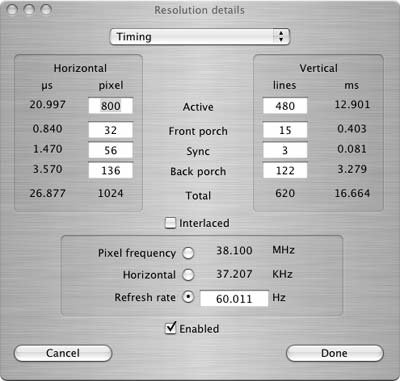
Horizontal
Active = 800
Front Porch = 32
Sync = 56
Back Porch = 136
Vertical
Active = 480
Front Porch = 15
Sync = 3
Back Porch = 122
Refresh Rate = 60.011
In our next installment, we will cover input device options – stay tuned!
UPDATE: We’ve finished the AppleScript to easily change the Mac mini’s resolution to 800 x 480 upon startup. The download and instructions can be found here.





